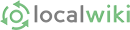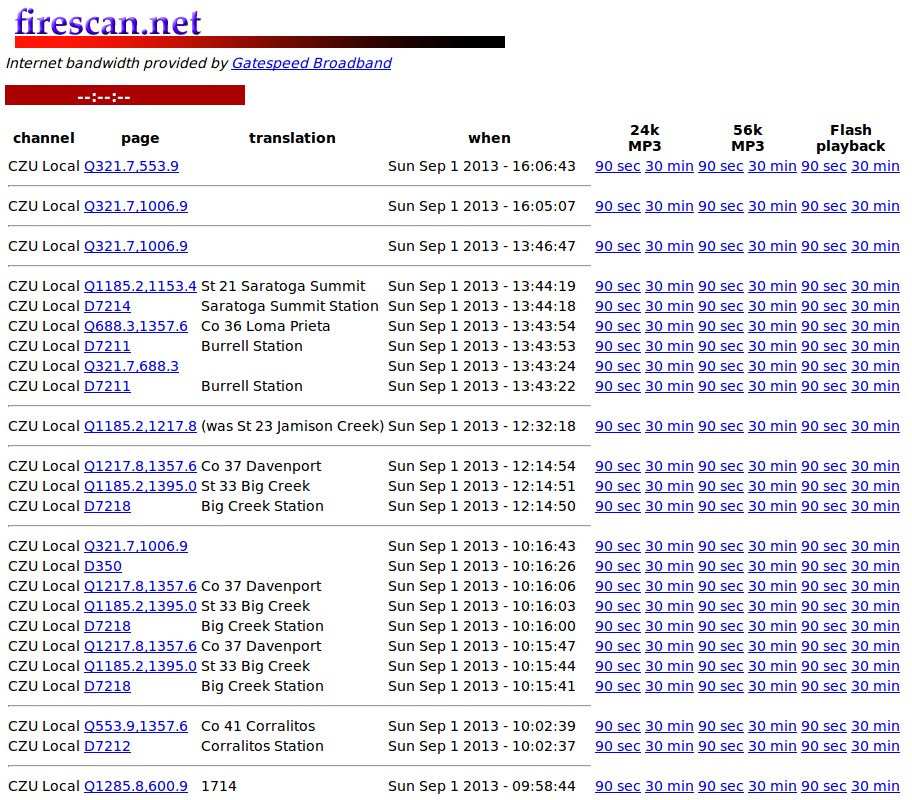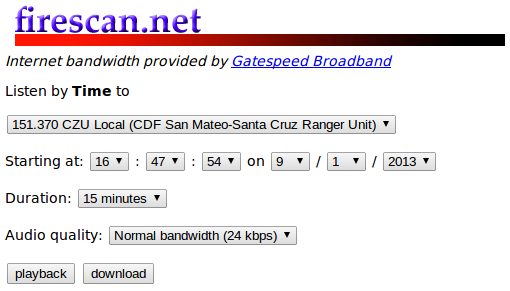Firescan.net is a great resource for our part of the world. It combines radios that scan several of the local fire dispatch frequencies with digital storage of the data that comes over those frequencies. Using it you can usually find out about fire related incidents in our area, and often track them entirely, all without owning your own scanner.
That said, firescan isn't perfect. It does not track sheriff or CHP radio frequencies, and for some incidents the antennas it uses cannot pick up the radio chatter involved. It also doesn't monitor radio traffic that doesn't go through repeaters, which means the tactical frequencies used to coordinate things at an incident aren't available. Also, some incidents - usually larger events or some run by city fire departments - have their command traffic moved to different frequencies, and firescan doesn't monitor those.
But even with those limitations, it is quite astounding what you can learn from firescan.net, and how quickly you can become adept at using it.
Something to remember about firescan is that it doesn't record "dead air". If there is radio traffic at 10:00 for 1 minute, then nothing for 10 minutes, then another 1 minute of talk, you don't have to listen to all 12 minutes of radio time, just 2. The empty time is compressed out of the system entirely. This can let you listen to an event starting some time ago and gradually catch up with what is going on in real time.
To get started, bring up your favorite web browser on a computer. (This should work on smart phones too, but that depends on the phone and software involved, and you will have to deal with paying for the audio data sent to your phone if you monitor anything there.) The URL is:
On the main page you will see two main links, labeled: "Click for index access by units paged" and "Click for direct access by date and time". These links provide 2 kinds of access into the underlying, stored, radio data.
Access by units paged is where I generally start, so I will explain that first, and in the most detail. Then I'll explain how to use Access by date and time.
Select "Click for index access by units paged" and you are presented with a page containing:
Here you chose which frequency (and thus dispatch center) you are going to listen to. You can choose more than one, but I usually only monitor one at a time, which makes things simpler. In our area, the most important ones to monitor are CZU Local, County Fire, and SCU Local. Usually it is easiest to start with CZU, or the first choice on the list. For now, click on that checkbox and then the "Submit" button. When you've done that you will see a page that looks something like this:
Each row in that display documents the date and time that a set of pager tones were sent out to get the attention of someone - usually an engine, battalion chief, station, or something similar. In the above example, we can see that Burrell Station, Company 36, and Saratoga Summit station were paged at about 13:44 (1:44pm) for an incident of some kind. Ignore the "page" column. it's not generally useful for our purposes, but the 6 columns out to the right of each line are definitely useful.
Those give you access to the audio that came over the radio, starting at that time, in different formats and durations. On my computer I tend to use the 30 minute Flash Playback version, but your system may be happier with MP3 formatted data. If so, you get to pick between 24k and 56k MP3 audio quality. (Hint: in my experience 24k sounds just fine, so I don't bother using the one requiring more bandwidth.) If you select a 90 sec choice, you will get only 90 seconds of audio. 30 minutes gives you all of the audio recorded in the 30 minutes after the dispatch tones went out. (Remember, as explained above that might only encompass 2 or 3 minutes of actual radio traffic if not much was going on during those 30 minutes.)
Once you select one of those durations and audio qualities, the audio starts to play, and you can hear what was said over the radio, assuming your computer's speakers are turned on and working.
The display above is in reverse time order, so the farther down you scroll the older the incidents are. If you wanted to see what happened yesterday at 10am, you can just scroll down and see what was going on around that time. You'll see a list of who was dispatched, and can listen in to what happened.
When incidents are recent - and ongoing - you can imagine a slightly different scenario: you click on the 30 minute, 24k MP3 format for a dispatch, but that dispatch just happened, so the 30 minutes goes into the future. That's actually just fine, within limits. Firescan will keep storing data and playing it back for you, so it's kind of like having access to a radio scanner and listening to things in real time.
However, the computers that firescan runs on get busy, and if there are lots of listeners, or lots of radio traffic, your audio playback can get stuck. Sometimes for just a few seconds, sometimes for a minute or two, and sometimes permanently. You can always hit the back button and play it back again, though. And once the data is digitized and stored and the load goes down it will play smoothly for you.
With those instructions you can probably figure out what a given fire truck was going to when you hear it go by on Summit Road. You might need to know a bit more, though. For example, if the engine that went by was from Redwood Estates (white, labelled "County Fire") then you might not find the dispatch request for it on the CZU Local radio frequency. Instead you'd probably find it on the County Fire (Santa Clara County) frequency, so you'd have to listen to that. (More about how to find a specific incident appears elsewhere in this document. For now just know you may have to check multiple frequencies on firescan to get what you need.)
Now, suppose the incident is a real fire of some sort. Almost no fire is handled in just 30 minutes. A 30 minute time slice will get you started, but it will not let you hear the ongoing status after those first 30 minutes are up. To do that, we go back to the beginning, and select "Access by date and time" from the main firescan.net page. If you do that, you'll see this page:
From this page, you get to select the frequency, starting date & time, duration, and audio quality you want. Then you can play it back or download it for later listening.
When your 30 minutes from the original dispatch end, you can use this page to keep listening. Pick the same frequency you were listening to, select a date & time that pick up just a minute or two before your previous 30 minutes ran out. (If the original dispatch was at exactly 10:00 and your thirty minutes ended at 10:30, I'd probably start at 10:28:00 here, for example.) Then pick a duration. I almost always pick 4 hours since I am listening live and don't want to bother doing this again. Your audio quality choices are slightly different here: flash isn't available, but a lower quality mp3 is. Generally I stick with the 24k quality as the 8k (low quality) can exaggerate some background noise making things unintelligible, and as before, 56k isn't all that useful in my experience.
Once you've set the choices, hit "playback" and you should be able to listen to the radio for longer than you want to. As mentioned before, if things are busy or you are catching up to real time, there may be pauses. I suggest taking notes and writing down times when you hear them. (The dispatch centers tend to say the time a lot, so you can figure it out. If your playback gets stuck, just hit the back button change the start time to a minute or two before the last time you heard, and start it up again. Use patience, though, when you're listening at near real time, since there can be pauses there while the computers simply capture and store new audio data. Try only to restart if you think you're really stuck.
These simple web pages will let you track a large proportion of the fire responses in our area.
Note that for an incident run by Santa Clara county fire, most of the details after the initial dispatch will be on a different command frequency that firescan.net doesn't monitor, but you will hear the initially reported address and the nature of the event on the main dispatch frequency. Both Cal Fire frequencies tend to run entire incidents on their main command frequencies - so you'll get all the details from start to finish - unless they get large enough to be a problem. If that happens, they will move them over to another frequency and firescan will lose them.
Generally, though, large fires in our area - both Santa Clara and Santa Cruz counties - will be run on either CZU Local or SCU Local, so you will be able to hear the details.
I strongly suggest using firescan.net to listen to some older incidents - simply scroll back in time from the "Access by units paged" display and listen to some older incidents. Play with listening to a longer incident and using the date and time page to listen starting at a particular time.
It is also critical to know that if there are multiple incidents going on at the same time on the frequency you choose, you'll hear all of their radio chatter interspersed. So a medical aid in Corralitos and an accident on 17 and a fire near UCSC would all intermingle. You have to keep track of the event you're tracking and ignore those things that aren't particularly interesting to you at the time. It takes a bit of time to get used to that, which makes practice all the more valuable.
Finally, note that there are quite a few things that pagers go off for that aren't actual emergencies. There are morning reports - around 8:30 or so every morning - where various status items are communicated. There are also occasional pages to tell stations to keep people on staff, check email for other instruction, call volunteers to work parties and meetings, and more somber events, like mark the death of firefighters. Don't be surprised when you encounter things like those.
Return to Emergency Information