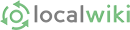What is a Place?
Ideally, ArborWiki will eventually include a page for every "place" in Ann Arbor. So, what is a "place"? Someone's backyard could be a place. In some sense, a person's backyard is absolutely a place. But it's likely not the kind of place that needs to be documented in ArborWiki. Still, it might be a very special backyard that has some broader significance to the Ann Arbor community than most backyards. It's probably possible to philosophize for hours on the question: What is an ArborWiki-worthy place?
Here's one possible practical test: Can you imagine a stranger stopping you on the street and asking you for directions to get somewhere? If you can imagine that, then that somewhere is a place.
Key Elements of an ArborWiki Place Page
- Address
- Basic Description
- Timeline
- Map
- Tag
Key Element of an ArborWiki Place Page: Address
Most places will have a street address. An example of a place that might not have a street address is a public park. Try to include a street address for any page about a place.
Key Element of an ArborWiki Place Page: Basic Description
Try to include a link to an external website with authoritative information. That way ArborWiki readers can verify that the description provided is accurate. If the place is a business, the information on the website of that business will (understandably) be promotional in tone. So try not to copy verbatim the text from an external website. Instead, summarize and paraphrase the factual content with neutral, objective language.
Key Element of an ArborWiki Place Page: Timeline
One way to help encourage a trend towards neutral, objective, fact-based wording for ArborWiki is to present information in the form of a timeline. An example of a timeline entry could be:
- Nov. 28, 2015: University of Michigan football team wins annual rivalry game against The Ohio State University by a score of 17-10.
Timelines have several other advantages besides their inherent emphasis on facts as opposed to narrative:
Verb Tense: Entries in a timeline don't need to be updated in the future for grammatical tense.
New Entries: When something happens in the world that needs to be incorporated in the ArborWiki page for a place, that new piece of information might not be so important that it needs to be included in the basic description of the place, but still important enough somewhere. A timeline offers a straightforward slot where that new information can be logged.
Latest Entry: A reader of ArborWiki can get a quick idea of how recently a page has been updated by looking at the timeline.
Earliest Entry: Any timeline will have some earliest entry. For some ArborWiki readers that will prompt the question: "What happened before that?" It's an implicit invitation for someone to add historical information to the page.
Key Element of an ArborWiki Place Page: Map
If a place is really a place, you can ask: Where is that place? An easy way to show a reader where the place is to make a map.
Steps for adding a map to an ArborWiki page:
Step 0: Click "Edit Page"
 At the top of every ArborWiki page is an "Edit" button. When you click it, it will reveal an "Edit Map" button at the lower right––even if the page does not have a map. Editing a map will create one!
At the top of every ArborWiki page is an "Edit" button. When you click it, it will reveal an "Edit Map" button at the lower right––even if the page does not have a map. Editing a map will create one!
Step 1: Click "Edit Map"
 Clicking on the "Edit Map" button will reveal a map editing interface.
Clicking on the "Edit Map" button will reveal a map editing interface.
Step 2: Navigate to the Location.
 Sometimes ArborWiki is able to recognize a street address if you type it into the box. But if it doesn't just use the zooming and panning tools to find the location of the place you want to add to the map.
Sometimes ArborWiki is able to recognize a street address if you type it into the box. But if it doesn't just use the zooming and panning tools to find the location of the place you want to add to the map.
Step 3: Use the Placemark Tool
 Typically you just need to add a place mark, not anything fancy like a polygon. Click on the place mark tool and then click on the map in the spot you want to insert it.
Typically you just need to add a place mark, not anything fancy like a polygon. Click on the place mark tool and then click on the map in the spot you want to insert it.
Step 4: Save
 When you're satisfied the dot is in the right spot, comment on the change and save.
When you're satisfied the dot is in the right spot, comment on the change and save.
Key Element of an ArborWiki Place Page: Tag
It's possible to add a "tag" to any page. And it's possible to use any word or phrase you like as a tag. For example, you could add this tag to a place page: "Route 2 Bus"
But is adding that tag a good idea? Is it useful or valuable? To answer that question, it's worth thinking about what tags do in the ArborWiki framework. If you click on a tag, ArborWiki will automatically scoop up all the pages with that tag and make a list of those pages. But it does more than just make a list of pages. For any page on that list that has a map, ArborWiki will display the places from that page on a "master map" for the tag.
But if you add "Route 2 Bus" as a tag to a page and expect all the of the places located along the Ann Arbor Area Transportation Authority's Route 2 to appear on a list, together with a map, you might be disappointed. That's because the ArborWiki community has not adopted "Route 2 Bus" as the customary tag for places along the Route 2 bus route.
 This is what you'll see as of July 7, 2015 when you click on the "AAATA Route 2" tag.
This is what you'll see as of July 7, 2015 when you click on the "AAATA Route 2" tag.
If you'd like to see what tags are already in use, so that you can fit your tagging contribution into the work that has already been done, just start typing in the box after you click "Edit Tags"
From the start, here's how to add a tag to a page.
Step 1: "Edit Tag"
Adding a tag is a separate activity from editing the whole page. When you visit any page you'll notice an "Edit Tag" button at the bottom of the page. Click the "Edit Tag" button.
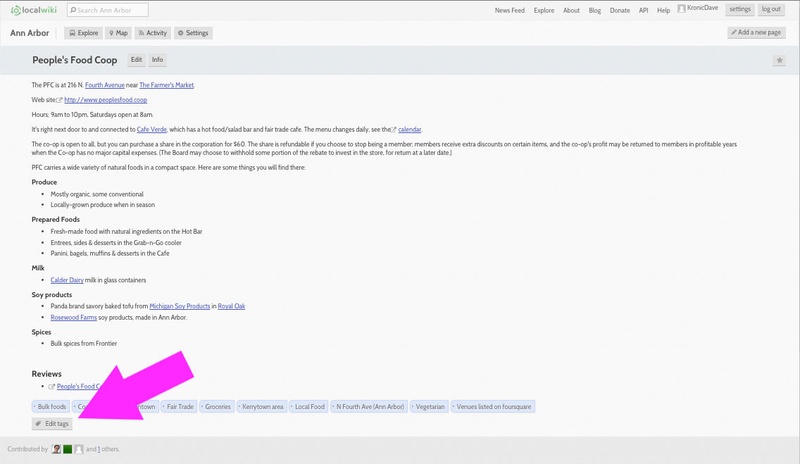 The "Edit Tags" button is visible at the bottom of every page. Don't try to edit tags by using the "Edit Page" button.
The "Edit Tags" button is visible at the bottom of every page. Don't try to edit tags by using the "Edit Page" button.
Step 2: Start Typing the Name of a Tag
ArborWiki will try to help you by auto-completing what you start to type. If you see the tag you want show up on the list, pick it. If not, type your tag name to completion.
 Starting to type is an easy way to explore the kind of tags that people have already used for the type of page to which you're adding a tag.
Starting to type is an easy way to explore the kind of tags that people have already used for the type of page to which you're adding a tag.