Media Cabinets are located in every UC Davis general assignment classroom and lecture hall, as well as many departmental classrooms and conference rooms. All of the media cabinets in general assignment rooms are designed, built, and maintained by the ATS Classroom Tech Team. Even though features vary a bit based on the size of the room, all of the systems have a similar front end. Many departmental classrooms have similar systems to general assignment rooms, but that can vary based on what the department wants (or at least wants to pay for).
Front End
Most Media Cabinets have a similar front end (or user interface). Starting at the top:
- Smart Panel - This is the switcher that turns on the projector and selects the input. In most rooms, the choices are Laptop, VCR, Aux, and DVD. Some of the newer rooms have VGA, VCR/DVD, Aux, and DVI. The Aux input is a composite input (yellow, white, and red for audio and video). However, the video plug uses a BNC type connector, which isn't normally found on consumer grade products, but is functionally the same as a standard RCA plug (just need an adaptor). Usually there is nothing plugged into this, although occasionally you will see a multi-region VCR connected to it. This would also be the ideal place to connect other external devices... say like video game consoles. The Smart Panel really is as simple as it looks. There is no trickery involved... well, only a little bit of trickery.
- Don't try to change inputs before the projector has finished warming up. On some of the Smart Panels with old firmware, this will cause electronic confusion and you won't get a picture.
- Due to grounding issues and the fact that most rooms have unbalanced audio, you may get a lot of buzzing noise when you plug your laptop audio in. This doesn't mean there is something wrong with the system, it just means that electricity makes noise. Often, unplugging your laptop from its power supply and running off battery will solve this... until your battery runs out.
- If you're not getting any sound, make sure you are using the right volume control. The up/down arrows next to the on/off button control volume associated with the video. The volume for the video is completely independent from the volume for the mic.
- Mic Input - On the left side of the Smart Panel is an XLR-type mic plug and a volume control. Not every room has a microphone actually connected, but one can always be installed. On occasion a very soft spoken instructor will request a mic in even the smallest of classrooms. If the room also has a wireless mic, the same volume control controls both the wired and wireless simultaneously.
- If you are getting lots of feedback, move the mic closer to your mouth and turn the volume down. If you are using a wireless mic, unplug the wired mic.
- Audio In/Out - To the right of the Smart Panel is another rotary volume control and RCA type audio inputs and outputs. The inputs are where you would plug in a mixer or another device like an iPod. The projector does not have to be on use this audio input and it works independently from anything else on the Smart Panel. The audio outputs are where you would connect a tape recorder if you wanted to record a lecture. This output is rarely used because the lecture halls all have digital recorders.
- Digital Recorder - These are only installed in the larger lecture halls. They record exactly what you hear through the speakers onto a compact flash card.
- This may sound silly, but all you will record is dead air if you're not using the mic!
- You have to hit the record button twice to actually start recording. The unit will pause recording if you stop talking and will start back up when you start making noise again.
- Remember to format your card at home before trying to record on it, otherwise you will just get an error message.
- DVD Player - Every room has one. Sometimes its a multi-region unit. Sometimes its a combo with a VCR. Home recorded DVDs won't always play, so it's wise to test it ahead of time.
- VCR - Again, every room has one of these.
- Not every unit has a rewind or fast forward button per se. Sometimes it's a jog wheel that you turn left to rewind or right to fast forward.
- Occasionally the Sony VCRs will refuse to eject a tape. Sometimes it has legitimately eaten the tape, in which case, you better hope you have another copy. But more often, the tape is just getting caught on the door. Hold the door with your finger and it usually pops right out.
- Plug Strip - Most rooms have one of these. They should always be on, but sometimes they get bumped off.
- On some plug strips the little red "on" light is just burned out. Try actually plugging something in before calling about it not working.
- VGA Drawer - Every room has a drawer with a 25' VGA cable and DVD remote in it. Some rooms have another drawer with a DVI cable. Some rooms have a wireless mic and extra batteries in one of the drawers. If there is a wireless mic, the drawer will have a lock on it. You should always lock it up when you're done with it!
- There is supposed to be one pin missing on a VGA cable. Try the cable before calling to say it's broken.
- If the DVD remote is not working, press the button at the top that says DVD to put it in the right mode. Also a light should blink every time you press a button. If not, somebody may have stolen the batteries. And finally, make sure to point the remote at the media cabinet, not the screen or the projector.
- Wireless Mic Receiver - Only rooms with a wireless mic have this. It is hidden behind a security screen because there is really nothing that needs adjustment on it. But if you were ever curious what that thing with the green glowing screen was, that's what it is.
- Mixer/Amplifier - Again, there's nothing for the end user to change on this, so it's behind a screen. If you were curious, most rooms have a 60 watt amplifier, although some have 120 watts. Some of the bigger lecture halls get more complicated with multiple amplifiers, but it's all basically the same idea.
Back End
Most people don't care how it works, they just care that it works. But if you were curious as to the inner workings, here goes. All of the video inputs go to the Smart Panel. Three cables go from the media cabinet to the projector. One is a VGA cable that carries the computer video signal (if it is selected). The second is a composite video cable that carries either the VCR, DVD, or Aux video signal, depending on what is selected at the Smart Panel. The third is an RS-232 control cable. This is how the Smart Panel tells the projector to turn on or off and whether it should be showing the VGA signal or the composite signal (and some rooms have DVI thrown in the mix on a fourth cable). Over long distances, the video signals may be transmitted via cat5 cable. The Smart Panel has something creatively called an "audio follow video switcher", which means that it sends whatever audio signal is associated with the currently selected video signal to one channel of the amplifier. This way you won't hear the DVD player while you have the Laptop selected. The mic input is completely independent of the Smart Panel audio and is connected to a second channel on the amplifier. And finally, the aux audio input is independently on a third amplifier channel. From the mixer/amplifier, a signal goes to the speakers, the digital recorder (if there is one), the audio out jacks, and the assisted listening system (if there is one). Most of the rooms with fixed seating have an assisted listening system for those hard of hearing. A black box on the wall sends out an IR signal. Receivers and headphones are available at the Student Disability Center. Obviously some rooms with multiple projectors, etc. are far more complicated as far as wiring, but this the foundation they are all based on.
 The guts of a fairly simple media cabinet.
The guts of a fairly simple media cabinet.  The backside of the (in)famous Smart Panel.
The backside of the (in)famous Smart Panel.  Assisted Listening Device IR transmitter
Assisted Listening Device IR transmitter
Before Media Cabinets
VTRs used to be hideously expensive. LCD projectors were not yet invented. It was impractical for every room to have a complete A/V setup, but videos were still occasionally necessary. Many rooms had large CRT TVs mounted on the walls, but no other equipment in the room. The TVs were wired to a playback center in the basement of Olson Hall. There, there were an assortment of tape players and the correct tape player had to be patched to the cable corresponding to the room. Each room had a phone and you had to call the playback center to ask them to start or stop the tape.
Slide and transparency projectors also abounded. Some of these are still in use, but they are rapidly being replaced by PowerPoint and document cameras.
Before media cabinets, many of the lecture halls had microphone systems, but the systems were different in each room. Some of the lecture halls even began having full stand-alone video systems, but again, they were different in each room. These first video systems were, ironically, more complex than the current systems. They integrated lights, screens, and A/V equipment with then very revolutionary touch screens. (ex: when you turned the projector on, the screen lowered and the lights dimmed automatically.) However, instructors cited these systems as too complicated. In time, these fancy systems were replaced with standard light switches and Smart Panel's simple user interface. The modern media cabinets brought full audio-visual support to each room (something some universities have not yet achieved) and standardized the user interface.
 An old telephone and video patch panel for Wellman.
An old telephone and video patch panel for Wellman.  The main cable for Wellman coming from the old playback center.
The main cable for Wellman coming from the old playback center.  Mounting plates and a seemingly oddly placed power outlet are all that remain of the old TV monitor system
Mounting plates and a seemingly oddly placed power outlet are all that remain of the old TV monitor system
After Media Cabinets
Well, media cabinets are probably not going anywhere, but their contents are bound to change. It's difficult to say which direction technology will turn, but many rooms are already wired for the future. Many rooms have a "black box" which contains fiber optic cables. While these cables are currently all dark, they are setup so that classrooms and lecture halls will have widespread connectivity with each other and the outside world.
 A dark fiber optic panel waiting to carry something at high speed.
A dark fiber optic panel waiting to carry something at high speed.
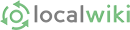
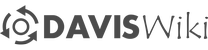



Comments:
You must be logged in to comment on this page. Please log in.