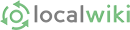Edit conflict! Other version:
Select the page to which you want to add images
Click Edit. The toolbar will show
Put the cursor about where you want the image to appear
Click on Insert Image icon (see left)
This will bring up an "insert Image" window.
"Browse" to select the image from your computer.
When the image transfers, it will show as a thumbnail
Click OK. The image will show on the page.
You will probably have to reposition and/or resize it.
Click the image, then click the "Insert Image" icon
The Image Properties window will appear.
Insert the image size you want (400 width is typical)
Click "Alignment" Left or right.
Don't forget to "Save Changes" before you leave the page
Edit conflict! Your version:
Select the page to which you want to add images
Click Edit. The toolbar will show
Put the curser about where you want the image to appear
Click on Insert Image icon (see left)
This will bring up an "insert Image" window.
"Browse" to select the image from your computer.
When the image transfers, it will show as a thumbnail
Click OK. The image will show on the page.
You will probably have to reposition and/or resize it.
Click the image, then click the "Insert Image" icon
The Image Properties window will appear.
Insert the image size you want (400 width is typical)
Click "Alignment" Left or right.
Don't forget to "Save Changes" before you leave the page