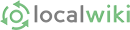1. Click "Edit"!
Editing a page is very simple. First, click on the "Edit" button right next to the page's name on top. It looks like this:
You are now in "Editing mode".
2. Explore the editing toolbar
The editing toolbar will now show up below the page's title:
The buttons you see are controls that allow you to edit the page in different ways. If you are familiar with word processing, some of these controls might be familiar to you. Others controls are specific to LocalWiki. For a full explanation on what each button does, check out the Editing Toolbar Guide.
The place where you edit will be just below this toolbar. The editor allows you not only to add, remove, and format text, but also to insert pictures, links, equations, lists of articles, and many other things. What you see on the editing page will be very close to the content that will be seen on the page once it is saved.
3. Add and edit content
To edit the content on the page, click below the editing toolbar and start writing! Add or replace content as if you were using a word processing program. You can add text, images and tables, attach files, create bullet points or numbered lists, italicize or bold text, and even embed video or other rich media on the pages. You can even embed lists of articles.
4. Describe your change
Once you are done with your changes, you can add a comment that describes the change in the text box that appears below the text:
Commenting is not necessary, but it is a good practice so that other editors know what your change was about. This is very useful when multiple editors are working on the same page at different times.
5. Save your change
Finally, you can save your changes by clicking on the  button below.
button below.
If for some reason you would rather cancel your changes, you can similarly click on the  button instead.
button instead.
You have now successfully edited a page! :]