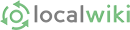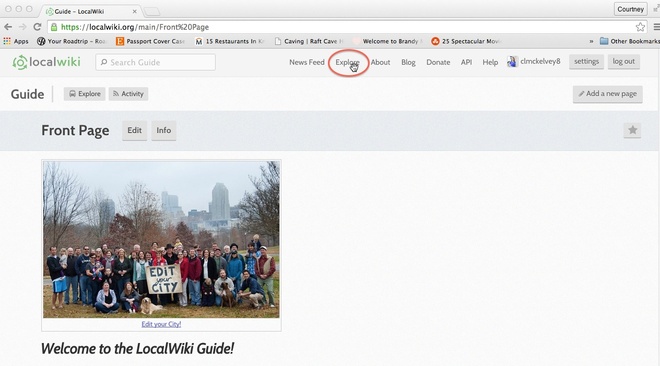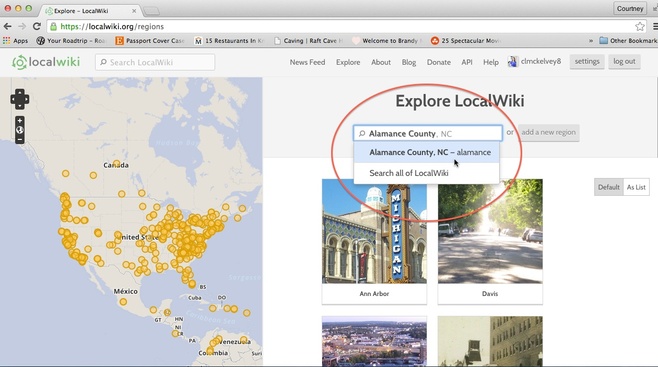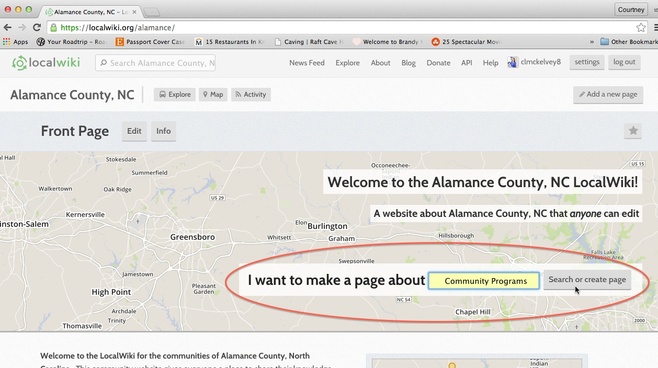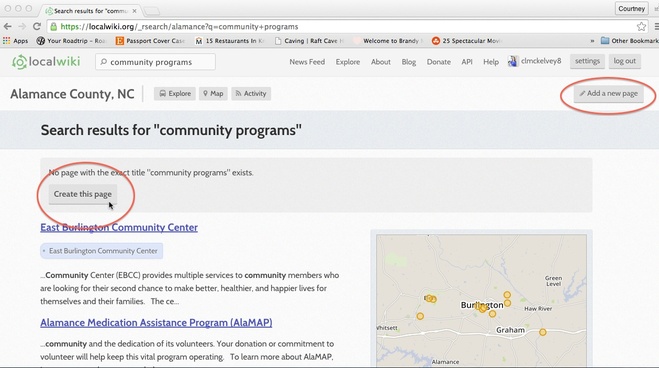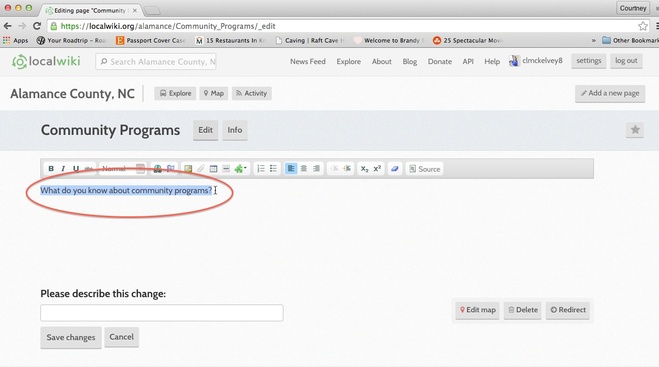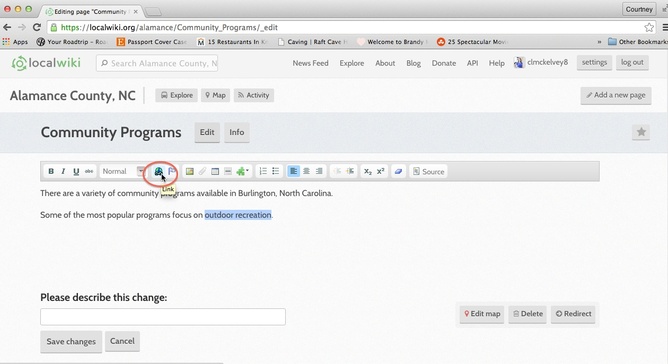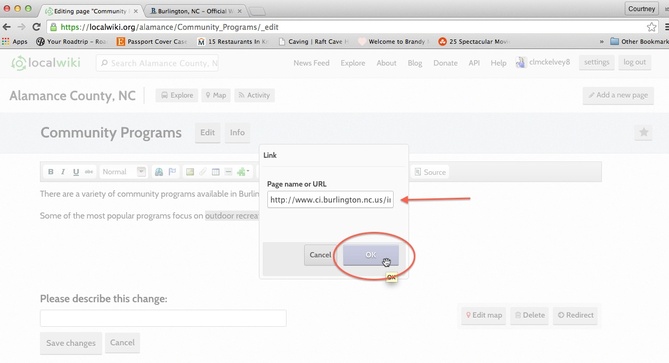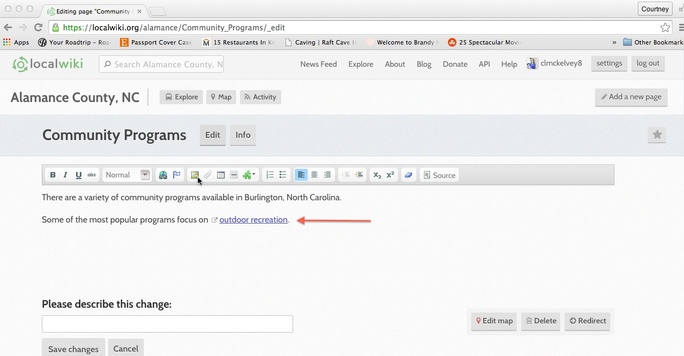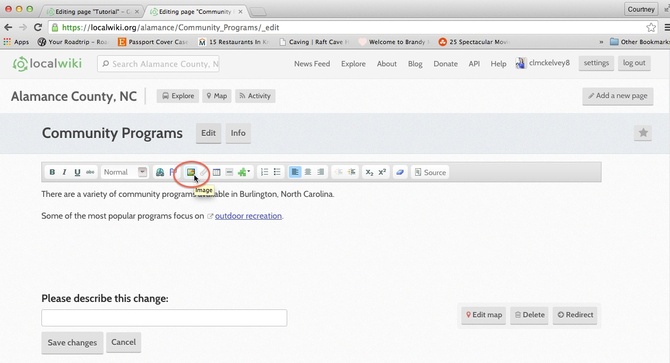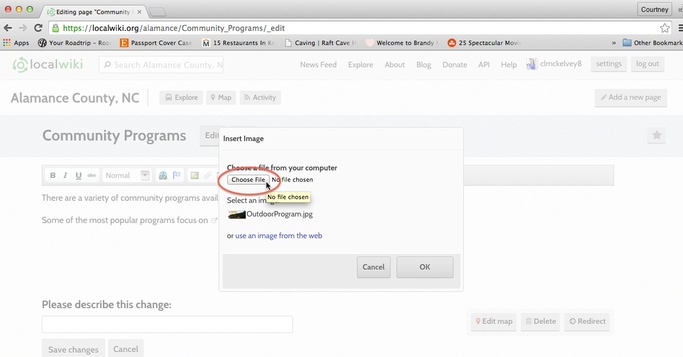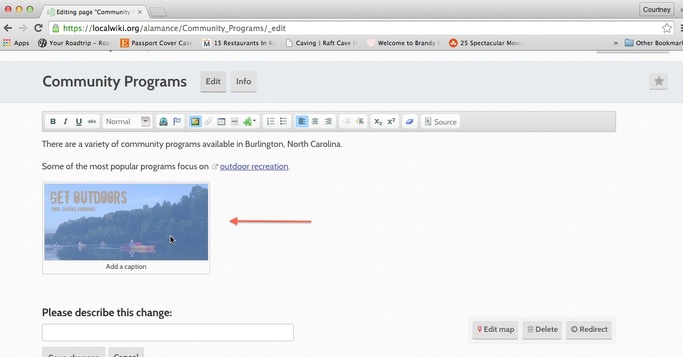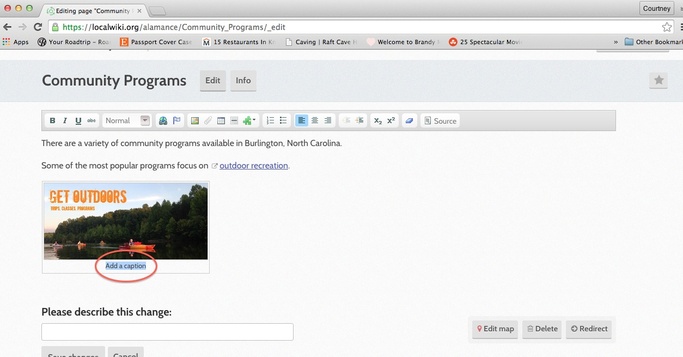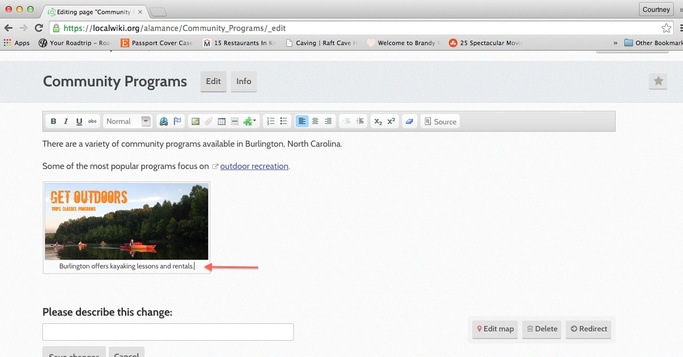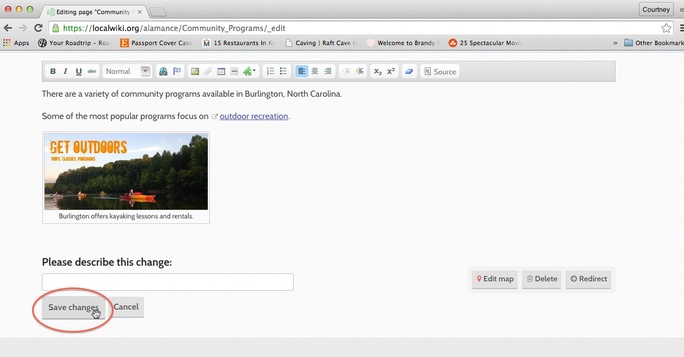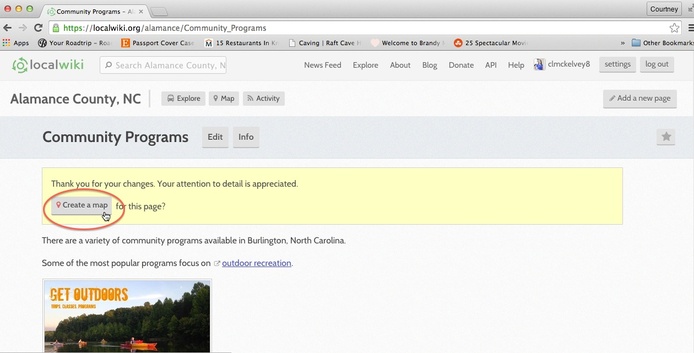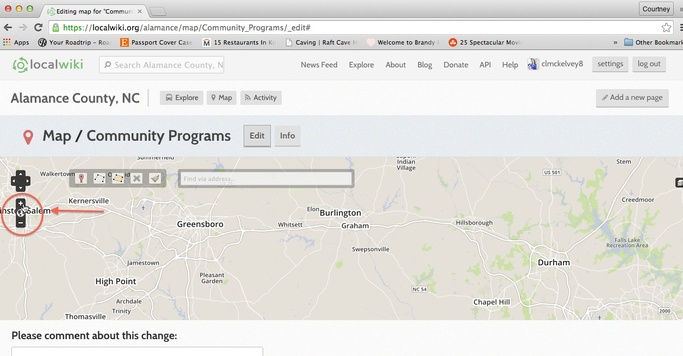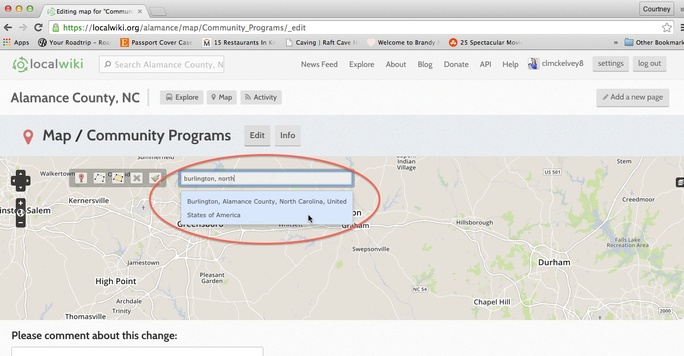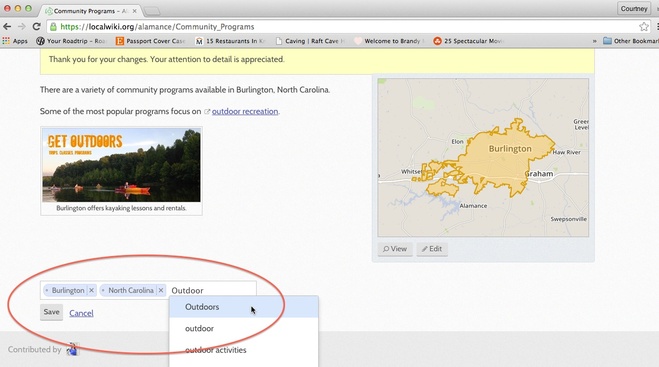Welcome! This tutorial will walk you through the basic steps of making a page on LocalWiki.
1. Click "Explore" to find pages in your area or the area you are interested in.
2. Next, type in the location you are looking for in the search bar, and click the location that pops up for your area.
Note: If the location does not appear, your area may not have a LocalWiki page. Click "add a new region" to include your area.
3. Once you have located your area's homepage, type your page topic into the search bar and click "Search or create page".
4. If there are no results for your topic, click "Create this page". If there are pages concerning your topic already existing, you can click "Add a new page" if you have new information that didn't fit a pre-existing page.
5. Once you make a new page, you can immediately begin editing the page.
To delete text, highlight the pre-existing question and press the backspace button.
To add text, simply type in the area provided under the toolbar.
6. To add links, highlight the word(s) you wish to link with a website. Next, click the "Link" button located in the toolbar.
Paste the LocalWiki page name or URL you wish to link the text to in the blank space provided, and click "OK".
Your link should look like this:
7. To insert an image, click the "Image" icon located on the toolbar.
Next, click "Choose File" to upload an image that is saved to your computer. Once the image is uploaded, click "OK".
Click the picture to add a caption.
Once the caption box appears, highlight the text and press the backspace button.
Type your text in the caption box, then click outside of the box when you are finished.
8. After making any edits on your page, click the "Save changes" button at the bottom of the page.
You will now be able to view your page with the saved edits as it will appear to other readers.
9. To add a map, click the "Create a map" button. This button will appear at the top of the page the first time you save your edits.
To zoom in on the map, click the "+" sign on the left side of the map. To zoom out, click the "-" sign.
To map a specific place, type in the address or location into the search bar. Click the right location when it appears.
Highlighting an area should look like this:
10. To add tags, click the "Add tags" button located at the bottom of the finished page.
11. While typing specific words or phrases that correlate with your page, LocalWiki will automatically begin to fill in text. Select the word you are looking for, and press "Save".
The previous steps should serve as helpful starting points for creating your first page.
Check out the Sandbox feature to practice before you begin!