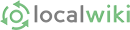Designed by Pascal Conil-lacoste from the Noun Project
Designed by Pascal Conil-lacoste from the Noun Project
Page linking is the cornerstone of the LocalWiki browsing experience! Just like Wikipedia, LocalWiki allows you to link articles to other articles and external websites, and also to links within the page itself (anchors). This makes your reading experience logical and intuitive, and will bring you down rabbit trails to all kinds of interesting content! Successful LocalWikis allow a visitor to browse lots of interesting content by following link after link.
Linking to other pages in the wiki (internal links)
To make a link to a page, simply highlight the words you want to link and then press the link icon in the editing toolbar:
A prompt will show up, and you can now type the name of the page you want to link to. Suggested page names will auto-complete as you type, and you can select one of the page names that appears. You can also link to a page that doesn't exist yet.
Advanced tips: You can press Control + L to quickly make links while editing. You can also use the Up / Down Arrow keys along with Enter to quickly move through suggested page names.
Links to other websites (external links)
If you're linking outside of the wiki, type in (or copy and paste) the full URL address. Include the http:// part of the URL.
Editing links
When in edit mode for a page, there are several ways to edit or delinkify an existing link. First you need to open the edit link prompt. You can do this in three different ways:
- Double-click the link - or - Select the link text and click the Link button - or - Select the link text and press Control + L
Now a prompt should appear. You can change the page name or the URL it links to, or remove the text in the edit link prompt completely to get rid of the link. You can also get rid of a link by selecting text and clicking the Remove Format button: 
Anchors
Anchors allow you to create a link on a page that will send you to another part of that same page. Anchors are really great for long articles as part of a table of contents. If you look at the table of contents and click on the title of one of the sections, the anchor will drop you down to that section (kind of like the anchor of a boat dropping down to the bottom of the sea). The OaklandWiki has a great example, where each decade links to a heading matching it below.
To create a point you can link to within a page (an anchor), highlight the words you want to anchor to, then press the anchor icon in the editing toolbar: 
A prompt will show up. Type a name for the anchor point, and press OK.
Then, to link to the anchor, simply highlight the words you want to link from and then press the link icon in the editing toolbar:
A prompt will show up with the highlighted words. If they are the same as the name you gave the anchor, just type a # (hash) before the first character and press OK. If you gave the anchor point a different name, type it in after a # and press OK.
Next topic: Creating a new page >>
<< Return to the Help page