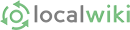Page Editing
To create a page, think of a descriptive title for your page and enter it in the search bar at the top right corner of any page. A list of similar pages will appear; check to make sure that someone hasn't already covered your topic. If not, click "create a new page" and a new page will appear.
Editing a page is as simple as clicking on the "Edit" tab at the top of the screen. There are, however, many possible options for markup (i.e. making the page look pretty). For your convenience, we have made a formatting toolbar, which works very much like a toolbar in a word processor. By highlighting text and clicking one of the buttons, such as Bold, the text will be surrounded by the appropriate markup to make it appear bold.
- Editing - Editing is as simple as clicking on the "Edit" button at the top of the screen.
Editing Toolbar Guide - This detailed guide explains all the buttons and functions available when editing a page.
- Linking - The most important concept is linking.
- Creating a new page - New content can be added by creating new pages on the wiki. This guide explains how to search for existing content, and how to create new pages to add original content to the wiki.
- Mapping Content - Maps are very important for relating content in the wiki to the specific locations in our community when relevant. Click here to read on how maps are created and attached to the wiki's content
- Tags - Tags are a simple and very powerful way to automatically organize pages.
- Info Tab / Revision History - the wiki tracks all the changes made to all the pages
To experiment with wiki markup, go to the Wiki Sand Box and then click on the Edit tab on the top of the page. Use your browser's "open a new window with this link" feature on the word "Wiki Sand Box", so you can keep the help pages open side-by-side to the editing window.
Have a question? Ask it in FAQ