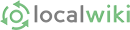Want to search San Francisco Wiki right from your browser? There are a few options for you depending on the browser you use.
Firefox
Search Plugin
Then you should
The plugin installs a little search bar to the side of the URL bar, allowing you to search and access the Wiki from any page. The search bar can be accessed by the mouse, Ctrl-K, or tab from the address bar. Search plugins can be selected using Ctrl-up and Ctrl-down or the mouse.
Manual Setup
If you don't want to install anything in your browser, Firefox will also allow you to set up a simple keyword for searching the SF Wiki using just your browser's location bar. To do so, (1) just right-click on the search box at the top of any SF Wiki page. Then, (2) select "Add a Keyword for this Search...". Then, (3) name the search SF Wiki (or whatever you want), choose a keyword (e.g. "sfwiki") and click "Add". Done. Now you can search the SF Wiki using the location bar on your browser. Just type your keyword (like "sfwiki"), a space, and the terms you want to search for.
This trick works in any browser. You can simply put site:sf.wikispot.org in your search. So to find all results for "Best Pizza", type the following into Google:
best pizza site:sf.wikispot.org
...and you'll find every place on the wiki referring to the best pizza in San Francisco.
Konqueror
Konqueror Web Shortcut for the Wiki Search:
http://sf.wikispot.org/FrontPage?text_new=\{@}&action=inlinesearch&button_new.x=0&context=40
Konqueror Web Shortcut for the Wiki: http://sf.wikispot.org/\{@}
Go to Settings, Configure Konqueror, Web Shortcuts and paste the above line and pick a shortcut (eg "sfwiki"). Then you can use URLs like sfwiki:Pizza to either jump directly to an entry or to search for the term.
Already have a plugin installed? Like it, love it, hate it? Leave some feedback!