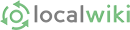Tables can be useful for presenting tabular data. A table can be created by clicking the Table button: 
 Then fill in the dialog box for the number of Rows and Columns you want. Don't worry, you can add more later. You can set the width and height of the cells, or let the system adjust them automatically.
Then fill in the dialog box for the number of Rows and Columns you want. Don't worry, you can add more later. You can set the width and height of the cells, or let the system adjust them automatically.
If you click in a cell, you can type in it. You will also see pull tabs that allow the dimensions of the table to be changed.
If you right click in any cell, a submenu will appear allowing you to add or delete rows, columns or cells:
Try it: you can always reverse your actions by hitting CTRL-Z. Highlighting one or more rows or columns and then hitting the delete key will delete the data in that row or column (not the row or column itself).
Tables can also be imported from a spreadsheet or word processing program: copy the table and then paste it into the LocalWiki page with CTRL-V.