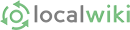In order to embed a slideshow from Flickr into a web page, you must create an iframe. To do so, do the following:
(We're happy to do this for you if you just send us the link for the Flickr set you'd like to embed: [email protected])
- Go to the photostream of the Flickr user whose slideshow you wish to embed. Copy the url.
- Go to this page idgettr.com and paste in the url to generate the user id of the flickr user. Copy it.
- Replace the user id you just copied in the following code sample immediately after "user_id=" (we've underlined and bolded the numbers to replace so you can easily find it): <iframe width=500 scrolling=no height=500 frameborder=0 align=middle src=http://www.flickr.com/slideShow/index.gne?user_id=7682953@N04&set_id=72157616502362230><br /></iframe>
- Now find the identification of the photo set you're wanting to embed by simply navigating to the set page and copying the set number, replacing the numbers in the following code immediately following "set_id=" with the set number you've copied. Again, the numbers to be replaced are bolded and underlined so that you can find them easily. <iframe width=500 scrolling=no height=500 frameborder=0 align=middle src=http://www.flickr.com/slideShow/index.gne?user_id=7682953@N04&set_id=72157616502362230><br /></iframe>
- Now copy your altered code. For our example it looks like this: <iframe width=500 scrolling=no height=500 frameborder=0 align=middle src=http://www.flickr.com/slideShow/index.gne?user_id=38971527@N04&set_id=72157630275395358><br /></iframe>
-
On the edit menu click on the "insert object" menu which looks like this:

- Choose the "Embed media" option. Paste your copied iframe code in the box and save.
-
That looks like this in edit mode:
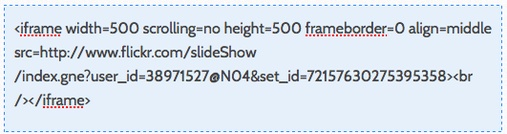
- And it looks like this after you save the page:
(Thanks to KevinBondelli.com for helping us figure this out) http://www.kevinbondelli.com/2009/05/21/flickr-slideshows-using-iframes/